
Brand name: actto /埃珂托
Product Parameter:
Product name: Fashion-style retro wireless keyboard Brand name: actto /埃珂托
Model:W505 IVORY Connection mode: 2.4G wireless
Product size:486x200x71mm Product material:ABS
Color classification:IVORY、MINT、NAVY、PINK、WHITE


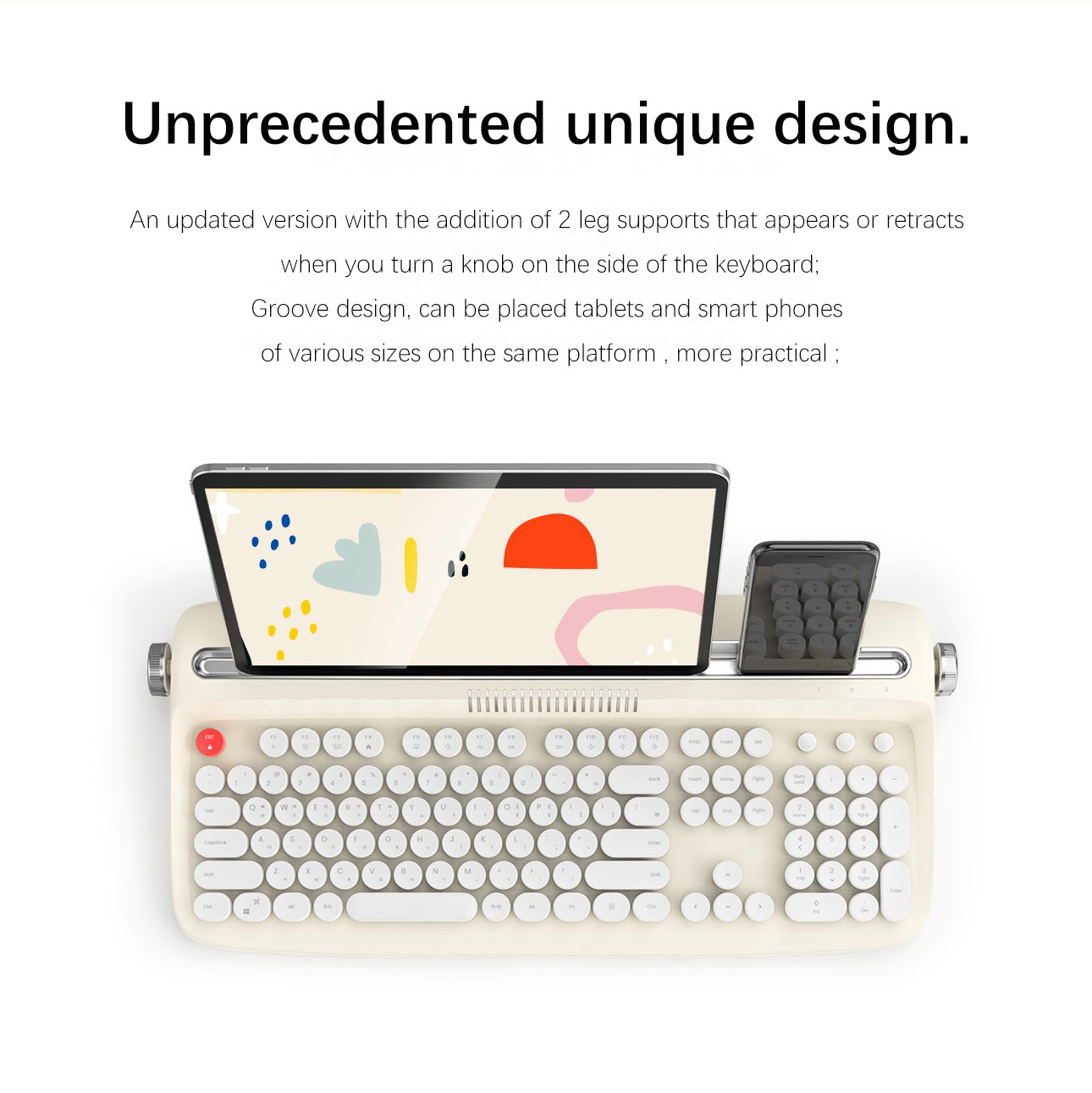
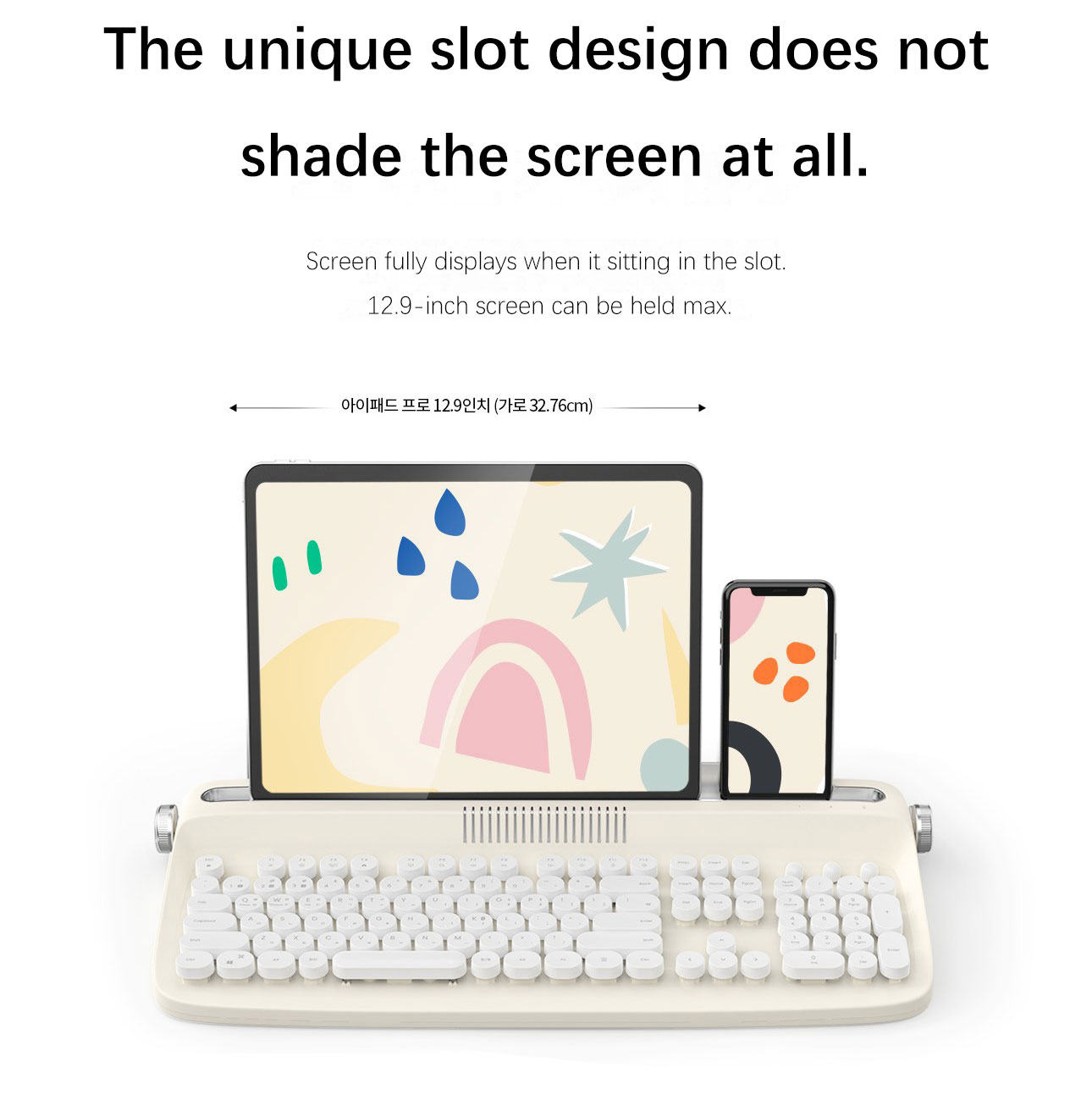
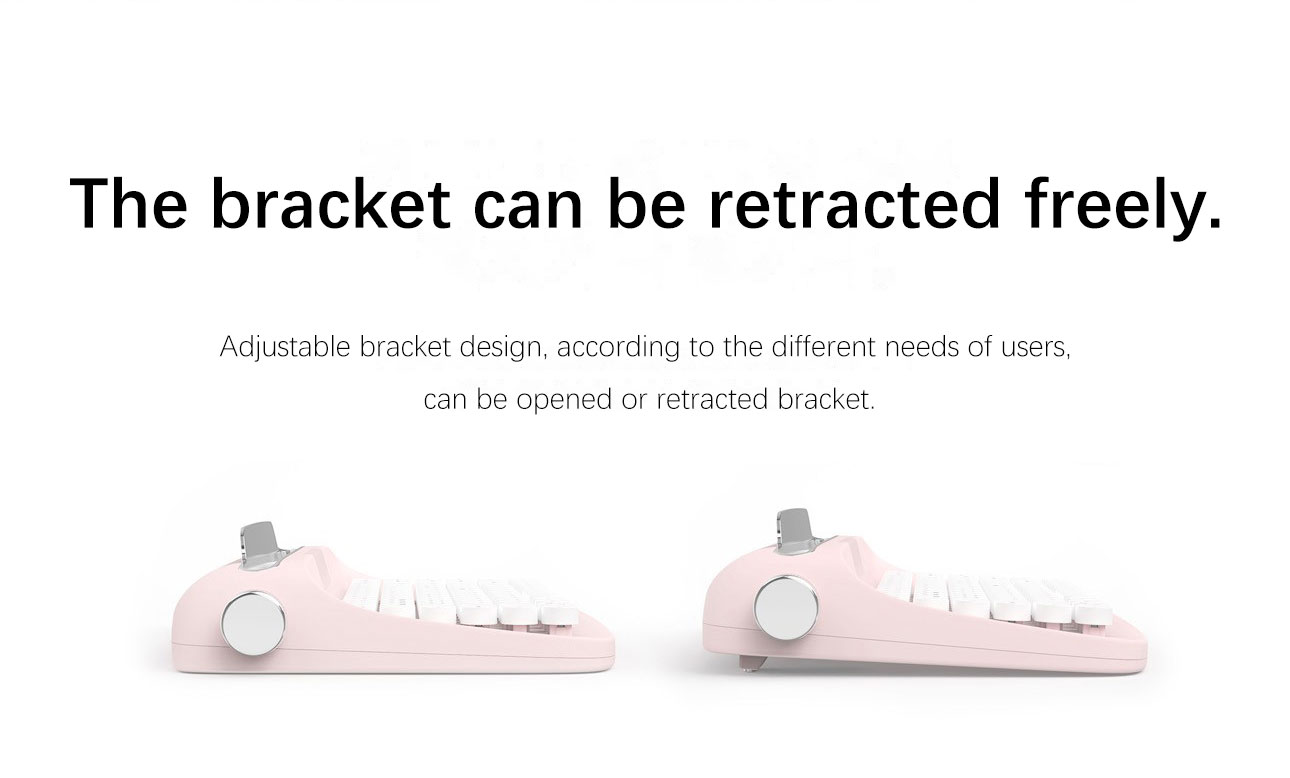
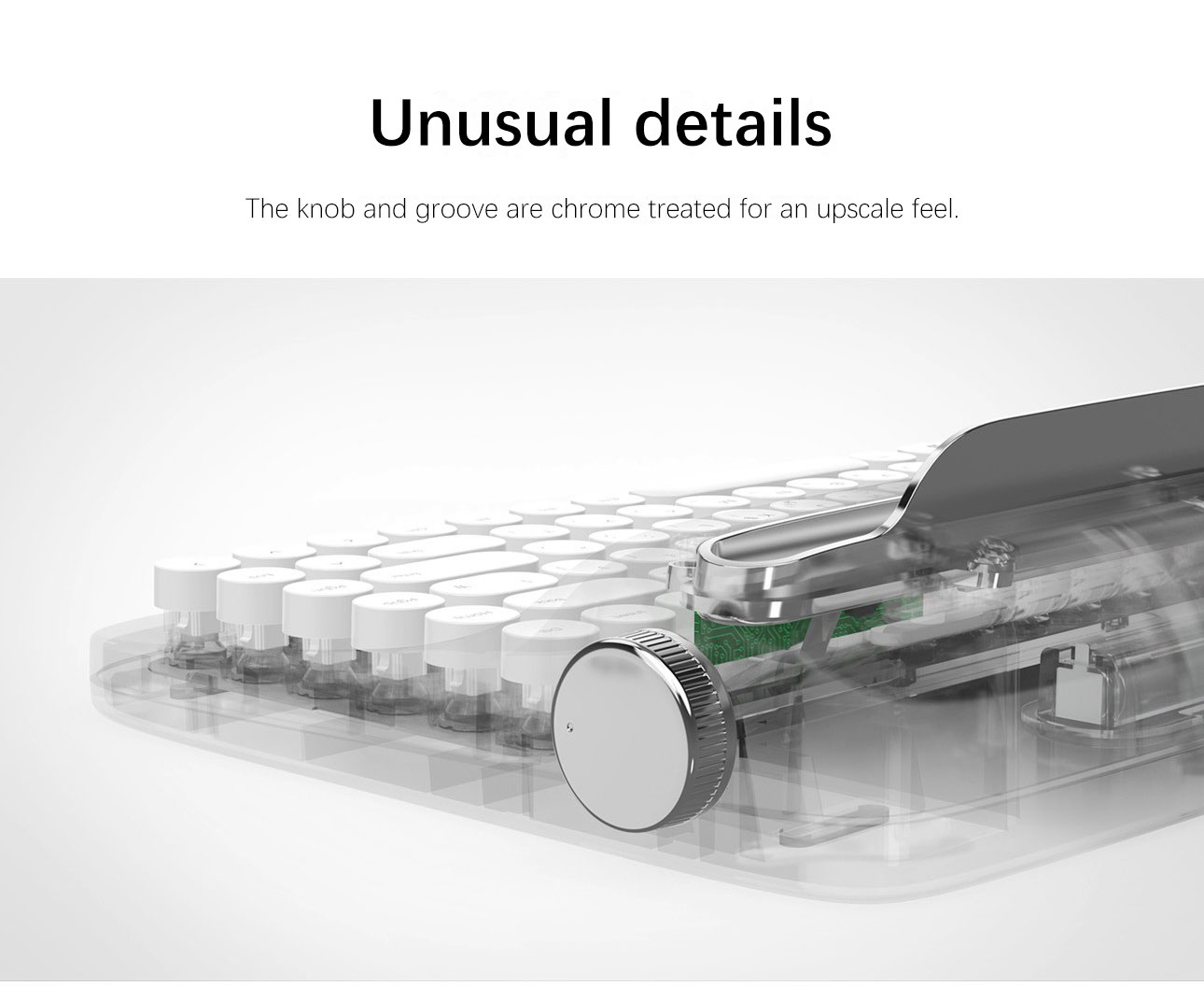

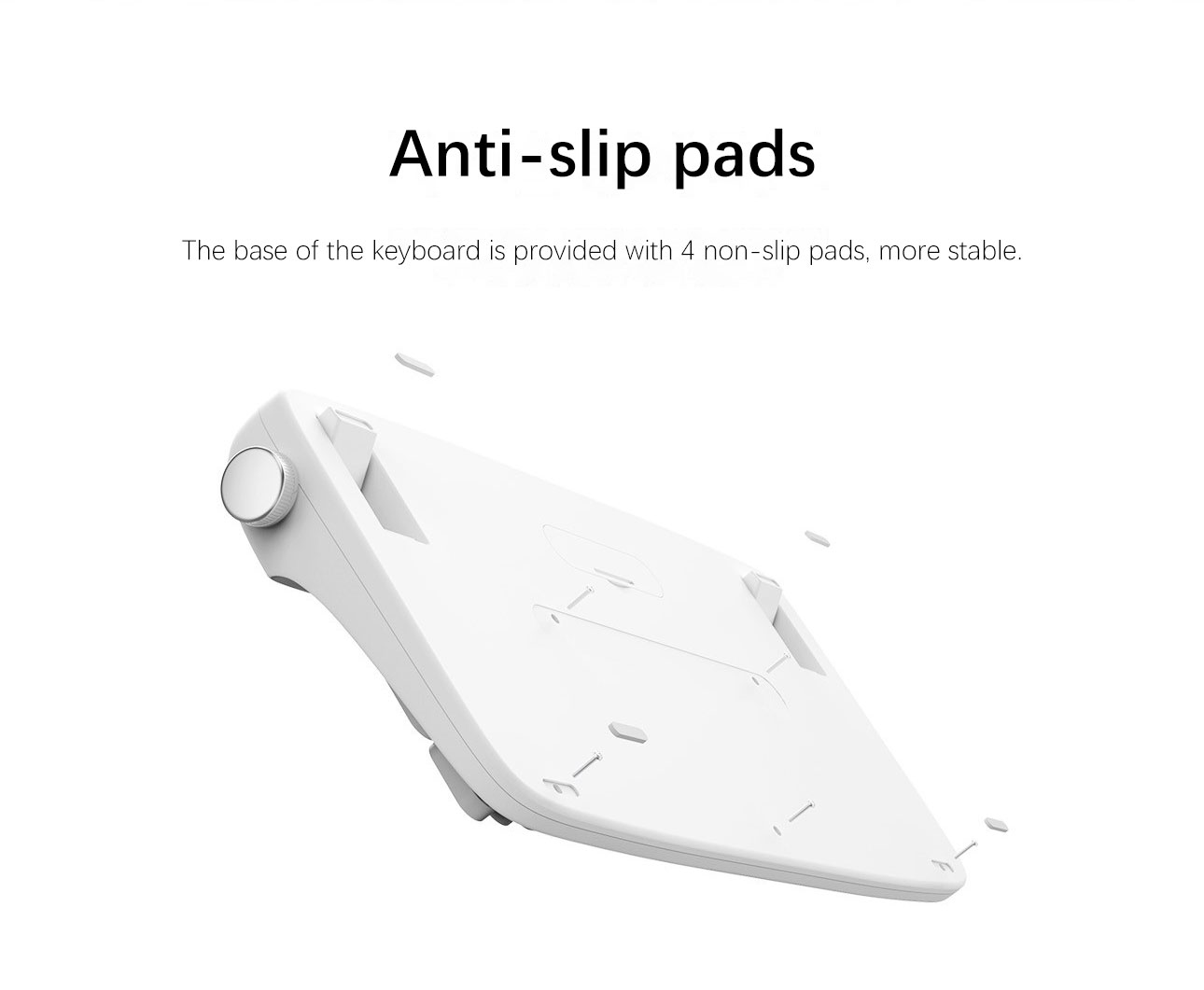
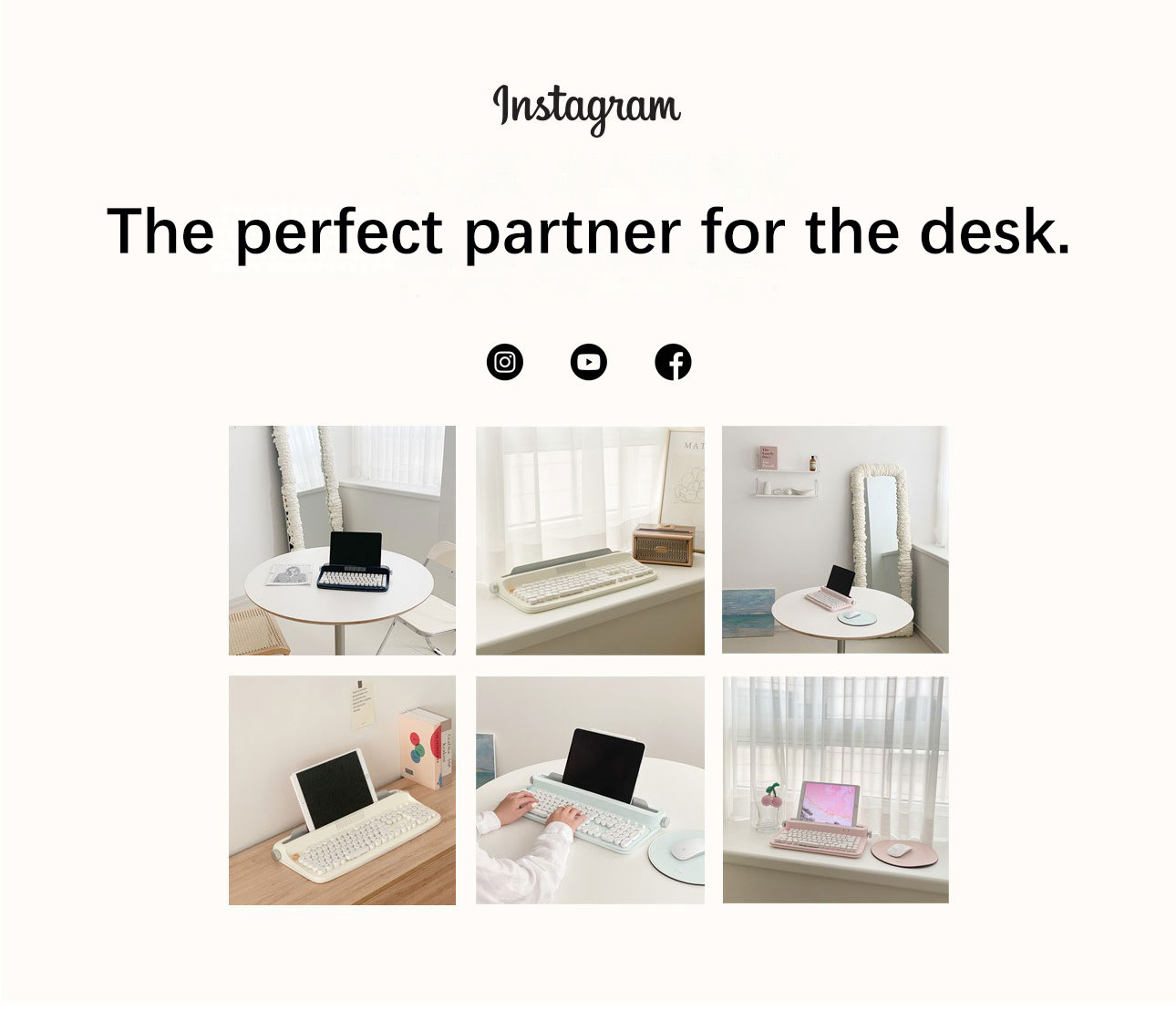
Product presentation:
1,The new keyboard has a smart device cradle which can be used to hold mobile phones,tablets etc;
2, 2 stands will appear or retract when you turn a knob on the sides of the keyboard;
3, Smart phone, desktop PC, tablet,laptop can be connected smoothly. Press Fn button to freely switch the connection;
4, Each model comes in 5 colors: Ivory, mint green, pink, white and navy blue,
Last , it won " Good Design Award/GD "(excellent design products) hosted by the Ministry of Trade, Industry and Energy of South Korea.
Company Profile:
Actto, founded in 1993, is a professional enterprise engaged in the development, production and sales of humanized computer peripherals. Through continuous innovation and efforts, the company has now become the leading computer peripheral products operator in South Korea. The South Korean government was awarded the key export enterprises. Shanghai Actto Plastic Co., Ltd. is a wholly-owned company invested by Accto of Korea in October 2003 in Shanghai, China, which specializes in the production and sales of ACTTO brand computer peripherals. Adhering to the business philosophy of Korea head office, people-oriented, the production and operation of computer peripheral products aimed at improving computer work efficiency,reducing harm to human body, and increasing the fun of life. Now we recommend ACTTO products to customers all over the world. We
hope our products can create a healthy, convenient and comfortable working, living and learning environment for you.
Why Choose Us:
(1)27 years design and manufacture experience
(2) A professional and experienced R&D team, can provide ODM/OEM service
(3) Strict product quality control system
(4) Friendly after sales service
FAQ:
Q: Quick connection mode, (Android, ios, win system)
A: Remove the battery for installation, and then operate according to the equipment system:
1, Android: Press Fn + ➊, and then press Fn + K into the pairing mode.
Windows: Press the Fn + ➋ key, and then press the Fn + K key to enter the pairing mode.
iOS (iPad, iPhone): Press the Fn + ➌ key, and then press the Fn + K key to enter the pairing mode.
2, Turn on the Bluetooth function where you want to pair the device, click "Actto Keyboard", and numbers will appear on the screen.
3, After entering the number password in order on the keyboard in order, press the return key to complete the pairing.
4, Finally, press the number button corresponding to the Fn + Q / Fn + W / Fn + E below to complete the connection.
(PS: Channel 123 does not necessarily require three systems corresponding to QWE, but three channels can only connect to three devices at the same time. The default for the first connection is channel 1. For example, my computer can choose FN plus 1, FN plus K first, and choose W system.Flat let FN plus 3 can not use, plus 1 can use instructions 3 channel has a device occupied system default to FN plus 1 channel.)
Q: Windows10 connects to the computer without password or password
A: This part is not a keyboard problem, but an error that occurred during the Windows pairing process.Connect according to the following actions. Please read the following article first and follow the same guidelines.
If you pair an Actto Keyboard between a Bluetooth device on a connected laptop or desktop computer, remove the device first.After that, remove the battery from the keyboard and follow the instructions and not insert the battery.
①After enters the control panel, change the view condition on the right to a small icon.
② Click Devices and Printers.
③ Plug the battery into the keyboard.
④ To input Fn + ➊, and then Fn + K.
⑤ Click the Add Device button.
⑥ Click it when "Actto Keyboard" appears in the list.
⑦ Click on the blue phrase [or enter the password for the device].
⑧ To check the password.Be sure to enter the digital password displayed on the device.
⑨Quickly enters the password on the keyboard and presses the return key.
⑩Please wait during the installation.
⑪After completing the Actto keyboard installation, use the.
※If the pin code input error, or the device is not in use, it may exceed the pin code input time, please start entering again.
Q: How to reset the Bluetooth pairing
A: 1. Press Fn + C to reset the keyboard for pairing.
Remove the pairing history from each device (forget and delete devices) connected.
Please pair it again according to [how to connect to Bluetooth]
※Please delete the paired record without turning the Bluetooth off.
Q: No response or no connection after the first connection?
A: Press Fn + C to clear all the connections, and reset them, or press Fn + K, and the Bluetooth connection may be disconnected
Q: IOS system copy and paste and other shortcut key operations
A: win + A: Select all, win + C: copy, win + V: paste, Shift + 6: ellipsis (Changan win ⌘ key, which displays the shortcut key for the current interface application)
PS: IOS external Bluetooth keyboard only supports the system input method, does not switch to the third party input method.
Q: How to switch over the input method
A:①Windows:
Alt + Shift switches to other languages such as China and South Korea (others are installed)
In Korean, press the right-hand bar to switch between English and Korean
②IOS:
Press Capslock to switch between Chinese and English or Korean and English (you need to manually click on Chinese or Korean on the tablet first)
Hold down the Shift can be written in English
(PS: Korean character switching can only operate under the Korean system)
Q: Screenshot shortcut key
A: IOS system: Shift + Command + number 3 screenshot directly saved, Shift + Command + number 4 screenshot and edited Windows and Android directly press the PrtSc screenshot
Q: How to connect after hibernation?
A: Press the keyboard to wake up, and the device will be automatically connected. If the device has been connected, such as a watch, the Bluetooth headset may not be connected, and you need to manually turn on the phone and Bluetooth to find our device to connect
Q: Buy a Bluetooth product, but no receiver.
A: The Bluetooth product does not contain the receiver and is connected to the device by pairing.
Q: Can a retro mini keyboard with iPad 12.9 inches also work?
A: Yes.The retro mini Bluetooth has a maximum groove support length of about 30.2cm, and all tablets can be placed.